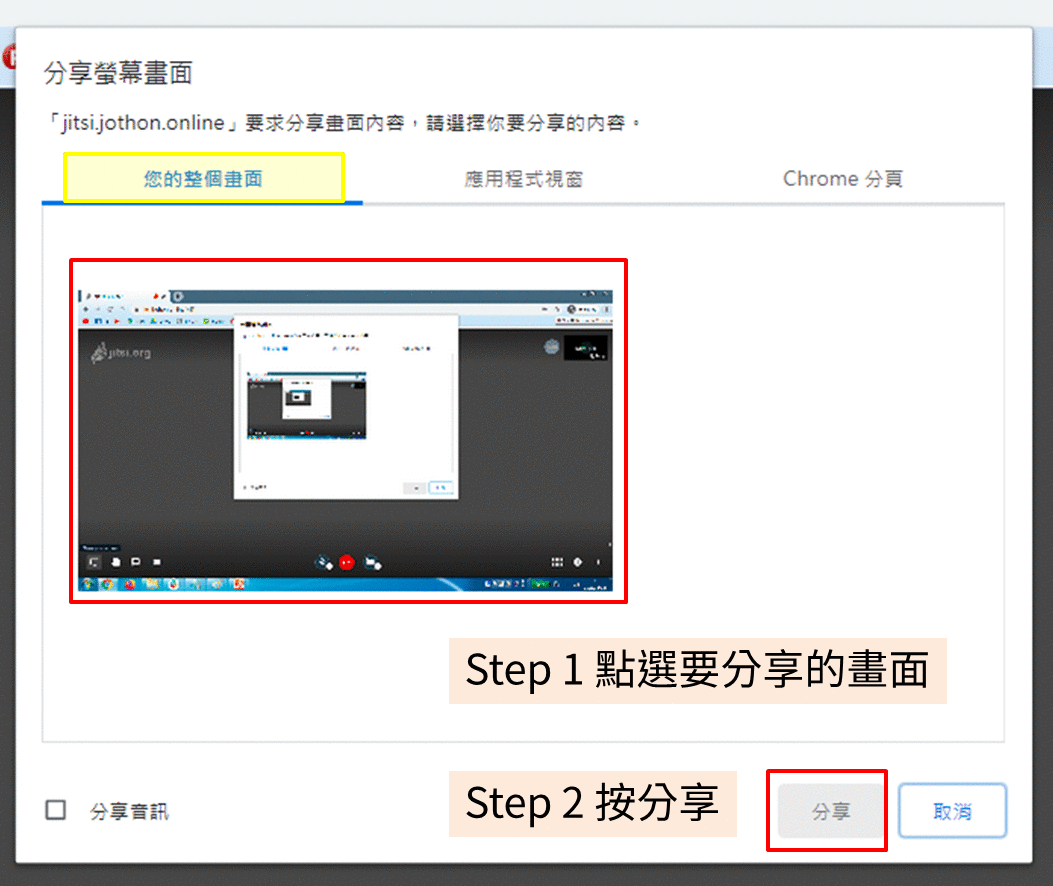---
title: 2020 NASA 黑客松專家諮詢教學
tags: jothon online
---
# 2020 NASA 黑客松專家諮詢教學
## For Participants 參賽者
### Step 1 填寫各組專屬專家諮詢表單,團隊名稱請勿刪改(各組專屬連結會於 Slack 中提供)
**Step 1: Fill in the form to make appointment to consult the expert. Please do not change anything on "您是哪個團隊" field. The link to the form will provide in Slack.(Each team has their own unique link)**
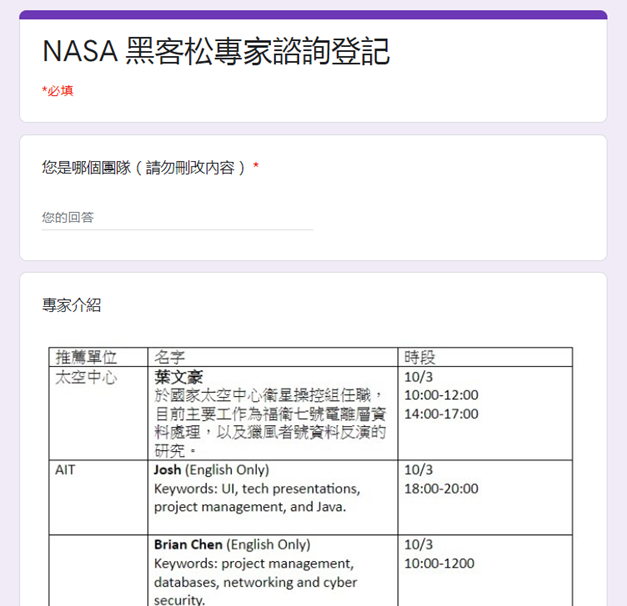
### Step 2 可於[專家諮詢進度](https://g0v.hackmd.io/@jothon/nasahackathon2020/https%3A%2F%2Fg0v.hackmd.io%2F%40jothon%2FBksdkNN8D)看見目前專家
**You can find the expert current quene status from the spreadsheet. You may also double-check your appointment is success or not from it.**
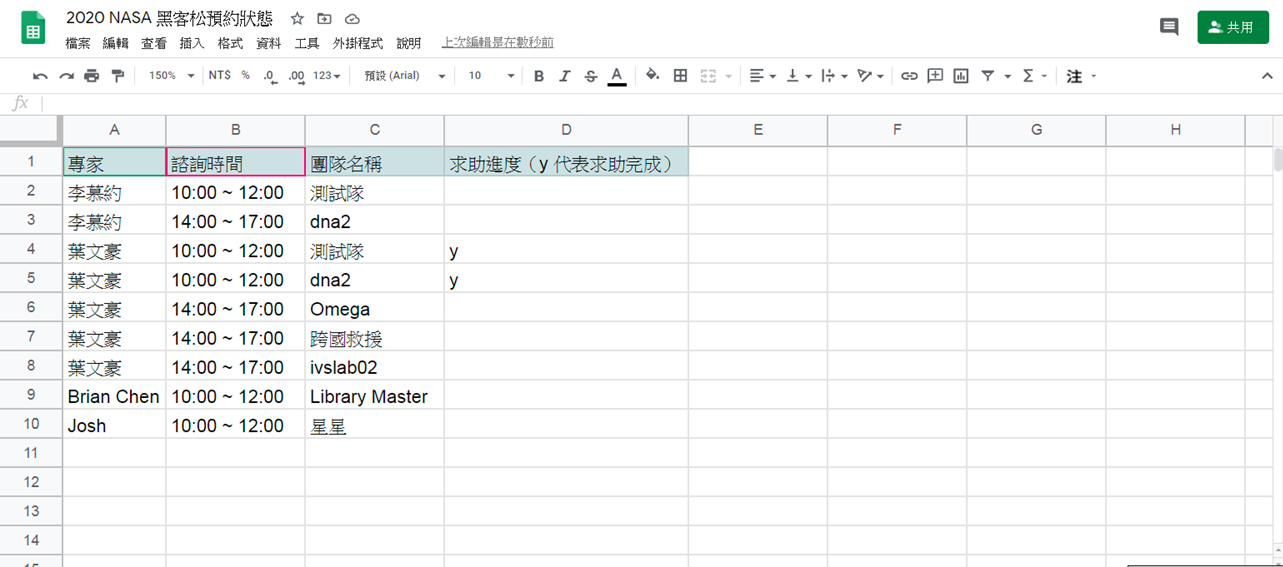
### Spet 3 諮詢時段請於各組專屬視訊會議室中,等待專家加入諮詢(於 Slack 輸入「給我連結」,就能得到會議室網址)
### 專家介紹
|姓名|單位|Key Word|
|--|--|--|
|葉文豪|國家太空中心|於國家太空中心衛星操控組任職,目前主要工作為福衛七號電離層資料處理,以及獵風者號資料反演的研究。|
|Josh|AIT|(English Only) UI, tech presentations, project management, and Java.|
|Brian Chen|AIT|([English Only) project management, databases, networking and cyber security.|
|李慕約|線上揪松|資料視覺化、資料分析。客戶包含電信、金融、總統府及世界衛生組織,並獲半島電視台等國際獎項肯定。|
|廖英凱||台師大科教所博士候選人;研之有物客座編輯;泛科學專欄作家曾任經濟部能源轉型白皮書、原能會開放資料諮詢委員。|
---
## For Expert 專家
### Step 1 開啟專家 Call Help 頁面,可以看見各時段預約組別以及每組專屬的會議室連結。(Call help 網址於 Email 中提供)
**Step 1 Open the "Call Help" spreadsheet. You can find the scheduled appointments with available time and the online-meeting link.**
### Step 2 點擊各組專屬連結進入與團隊討論,結束後請於 done 欄輸入 y(如下圖)
**Step 2 Click the online-meeting link (Each team has their own unique link) and start the conversation with the team. After you finish the section please enter "y" in "done" column.**
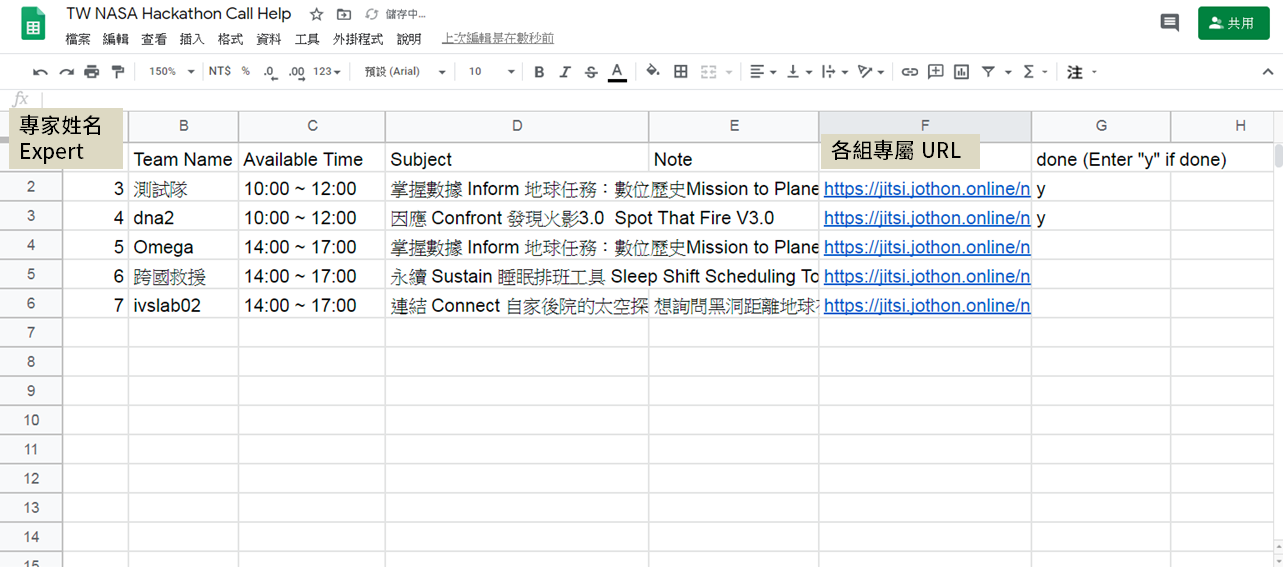
---
## Jitsi 線上視訊會議教學 How to use Jitsi Meet?
### 硬體需求 Hardware Requirements:
- [ ] 建議使用電腦(筆電) A computer (or a laptop) is recommended
- [ ] 視訊鏡頭(筆電內建鏡頭也可以)Webcam (a built-in webcam on a laptop is good too)
- [ ]耳麥(可以避免回音)Headphones (to avoid echoing)
- [ ]背景安靜的環境進行視訊會議 A quiet environment with the least amount of distractions/noise
### 軟體需求 Software Requirements: Please use Chrome as your browser, and click on:
- [ ]建議使用 Chrome 瀏覽器,並請先嘗試點選此網址確認是否可以進入我們設置的視訊會議網域
Please use Chrome as your browser, and click on this link to make sure you can enter the meeting room.
測試會議室:https://jitsi.jothon.online/vcroomtest
### 網路狀態 Internet Requirements:
- [ ]請確認可以順暢觀看高畫質(720p 以上) Youtube 的影片
Make sure your computer can play Youtube videos in 720p or up.
(ex: https://youtu.be/V7oZa4EInwU )
::: success
自行事前硬體測試網頁:
Please test your hardware in advance by using this link
https://janus.conf.meetecho.com/echotest.html
:::
### Jitsi 簡易教學
1. 進入視訊會議室(會議室主辦單位事後提供)
Enter the video conference room (we will provide the URL and the password before the event).
2. 需同意瀏覽器使用麥克風以及視訊鏡頭
Allow permissions for camera and microphone on your web browser.
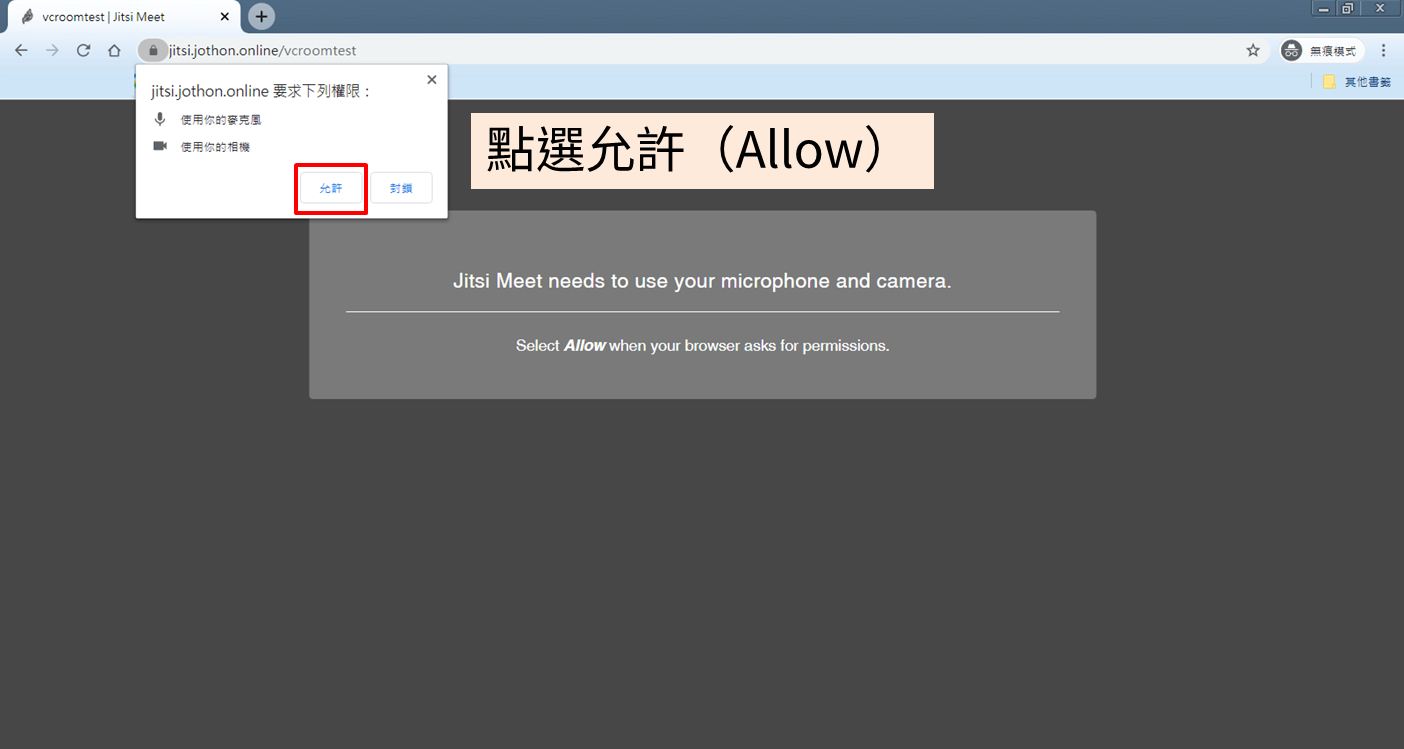
3. 輸入會議室密碼(如果有設定)
Enter the password to enter the conference room(optional)
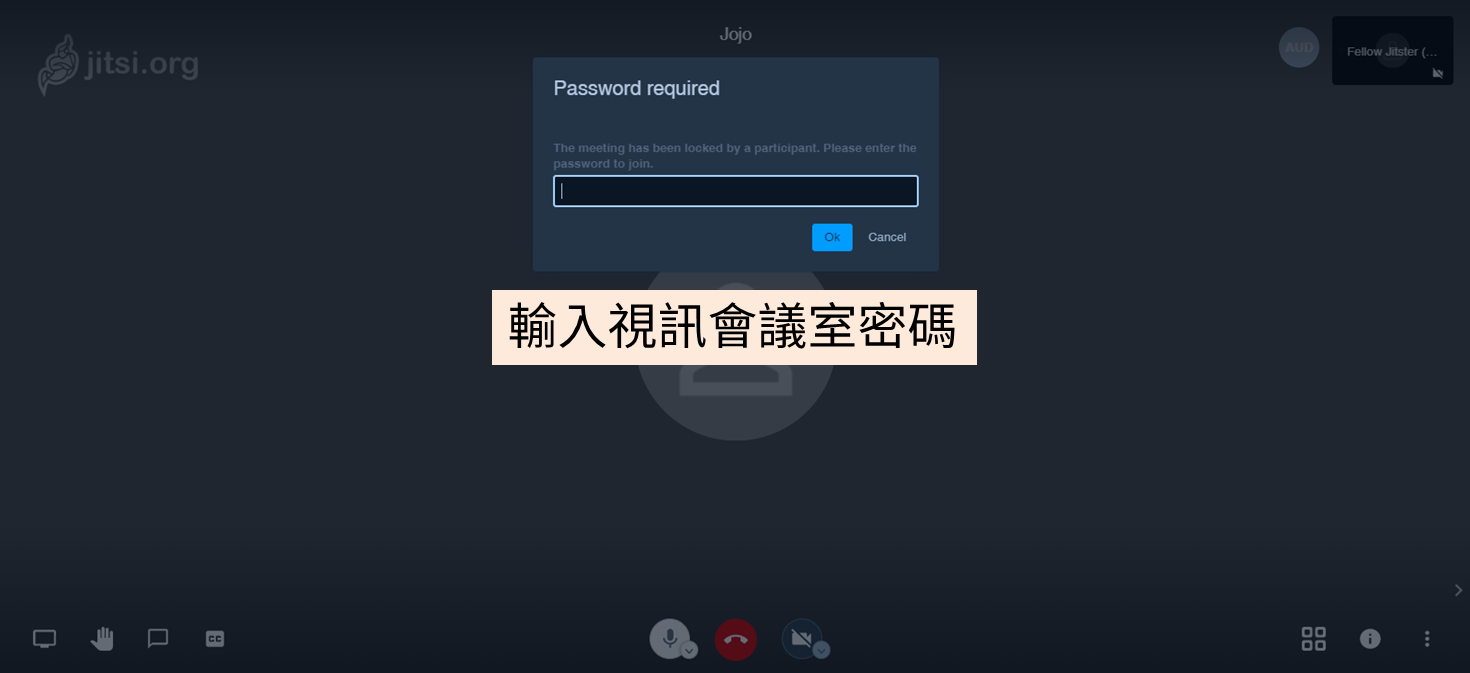
4. 輸入會議室顯示名稱
Enter your name of the conference room
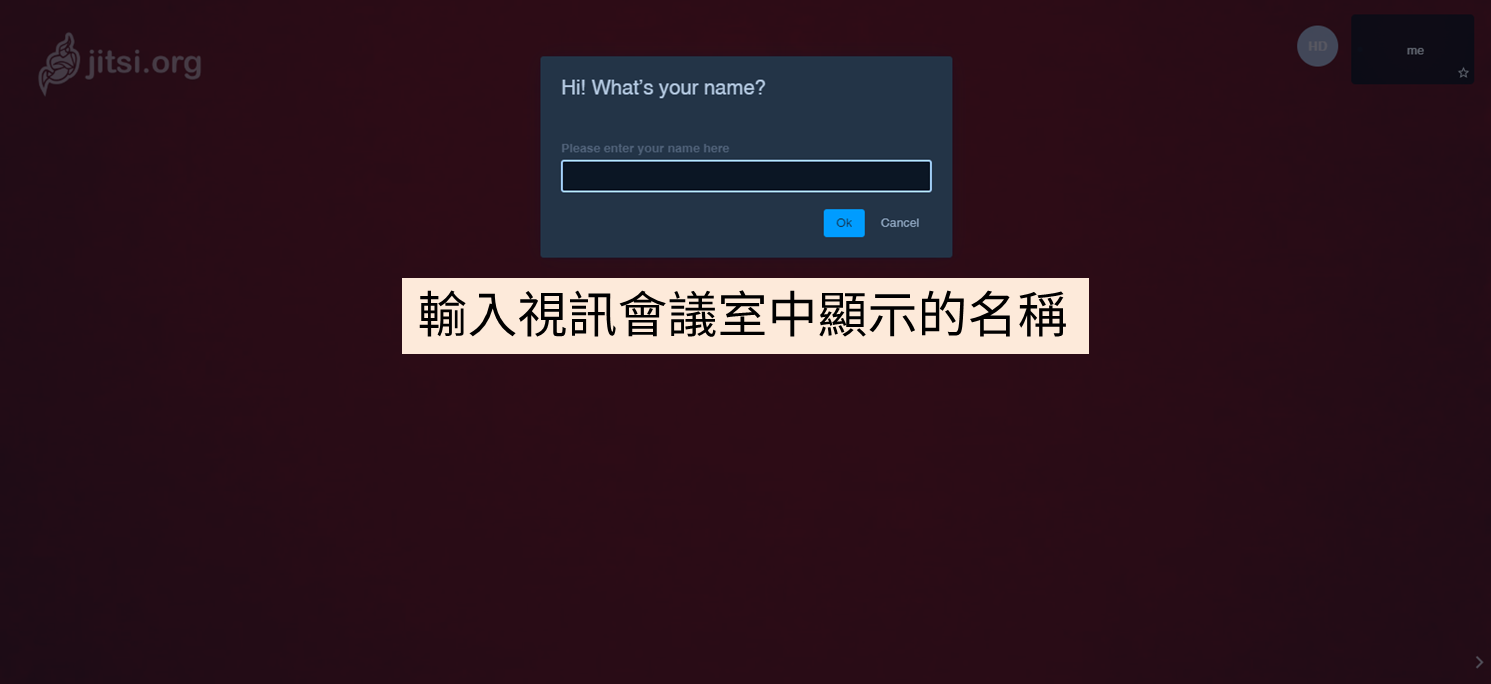
5. 分享螢幕請點選左下角螢幕分享圖示
To share your screen, please click on the Share Screen icon on the bottom left corner.
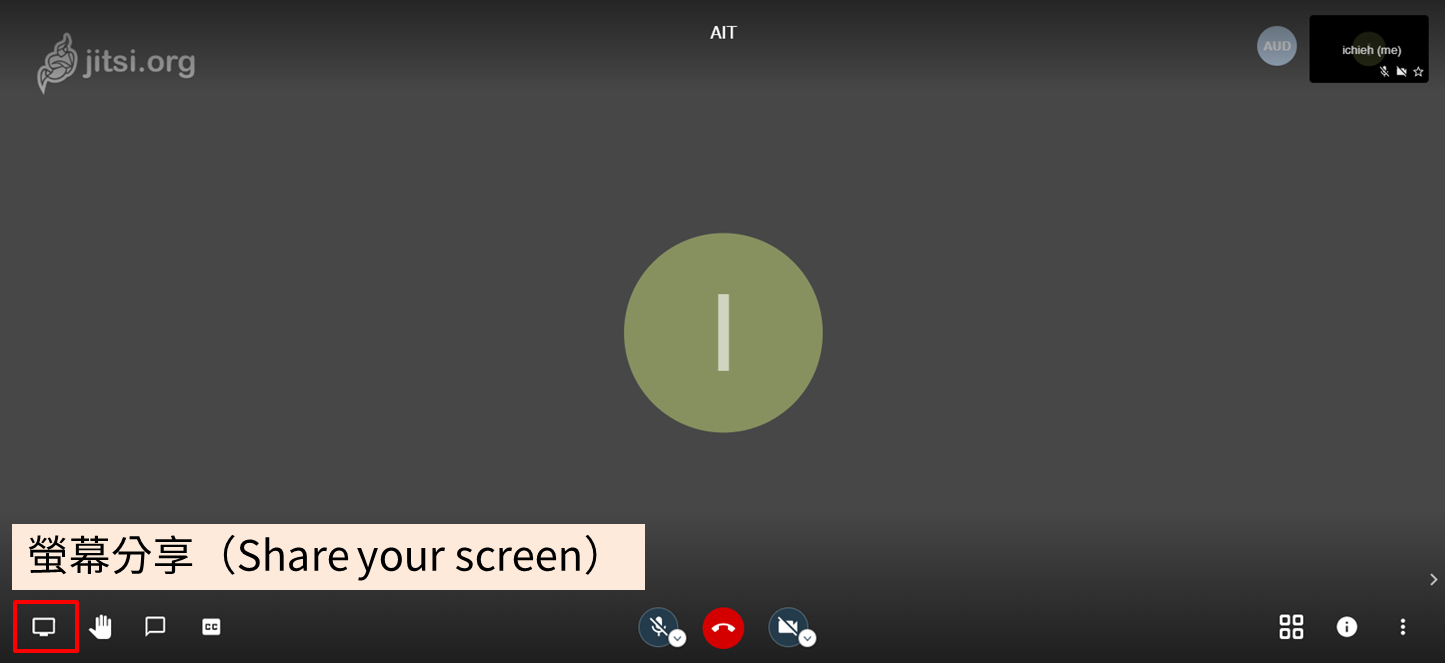
6. 選擇要分享「整個畫面」、「單一應用程式(ex: PPT)」或「Chrome 分頁」
Select the screen you want to share. You can choose to share your full screen, an application (ex. PPT), or a Chrome tab.