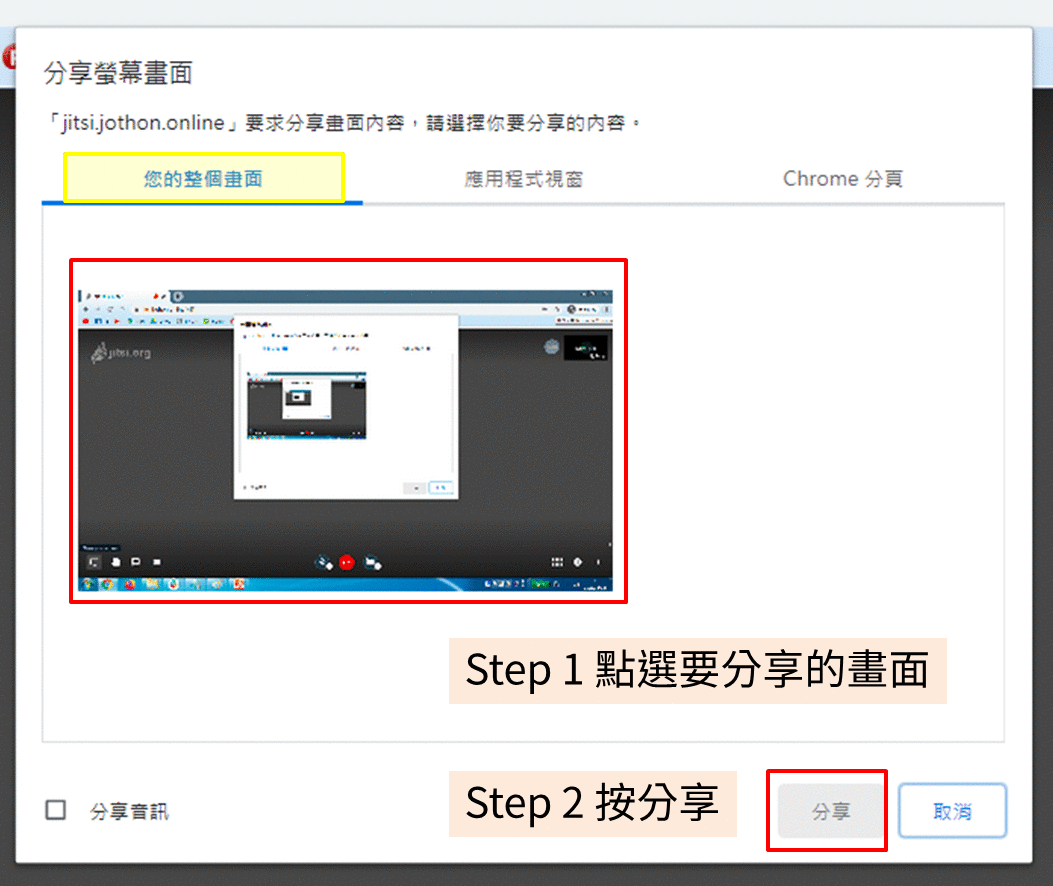---
title: Jitsi Meet 線上視訊會議教學
tags: jothon online
---
# Jitsi Meet 線上視訊會議教學 Jitsi Meet Online Meeting Tutorial
## 視訊環境品質需求 Check Your Computer for Online Meeting
### 硬體需求 Hardware Requirements
- [ ] 建議使用電腦(筆電) A computer (or a laptop) is recommended
- [ ] 視訊鏡頭(筆電內建鏡頭也可以)Webcam (a built-in webcam on a laptop is good too)
- [ ]耳麥(可以避免回音)Headphones (to avoid echoing)
- [ ]背景安靜的環境進行視訊會議 A quiet environment with the least amount of distractions/noise
### 軟體需求 Software Requirements
- [ ]建議使用 Chrome 瀏覽器,並請先嘗試點選此網址確認是否可以進入我們設置的視訊會議網域。
Please use Chrome as your browser, and click on this link to make sure you can enter the meeting room.
> 測試會議室 Test Meeting Room: https://jitsi.jothon.online/vcroomtest
### 網路狀態 Internet Requirements
- [ ]請確認可以順暢觀看高畫質(720p 以上) Youtube 的影片。
Make sure your computer can play Youtube videos in 720p or up.
> EX: https://youtu.be/V7oZa4EInwU
::: success
自行事前硬體測試網頁
Please test your hardware in advance by using this link
https://janus.conf.meetecho.com/echotest.html
:::
## Jitsi 使用教學 Step by Step to Learn Jitsi
1. 進入視訊會議室(會議室主辦單位事後提供)
Enter the video conference room (we will provide the URL and the password before the event).
2. 需同意瀏覽器使用麥克風以及視訊鏡頭
Allow permissions for camera and microphone on your web browser.
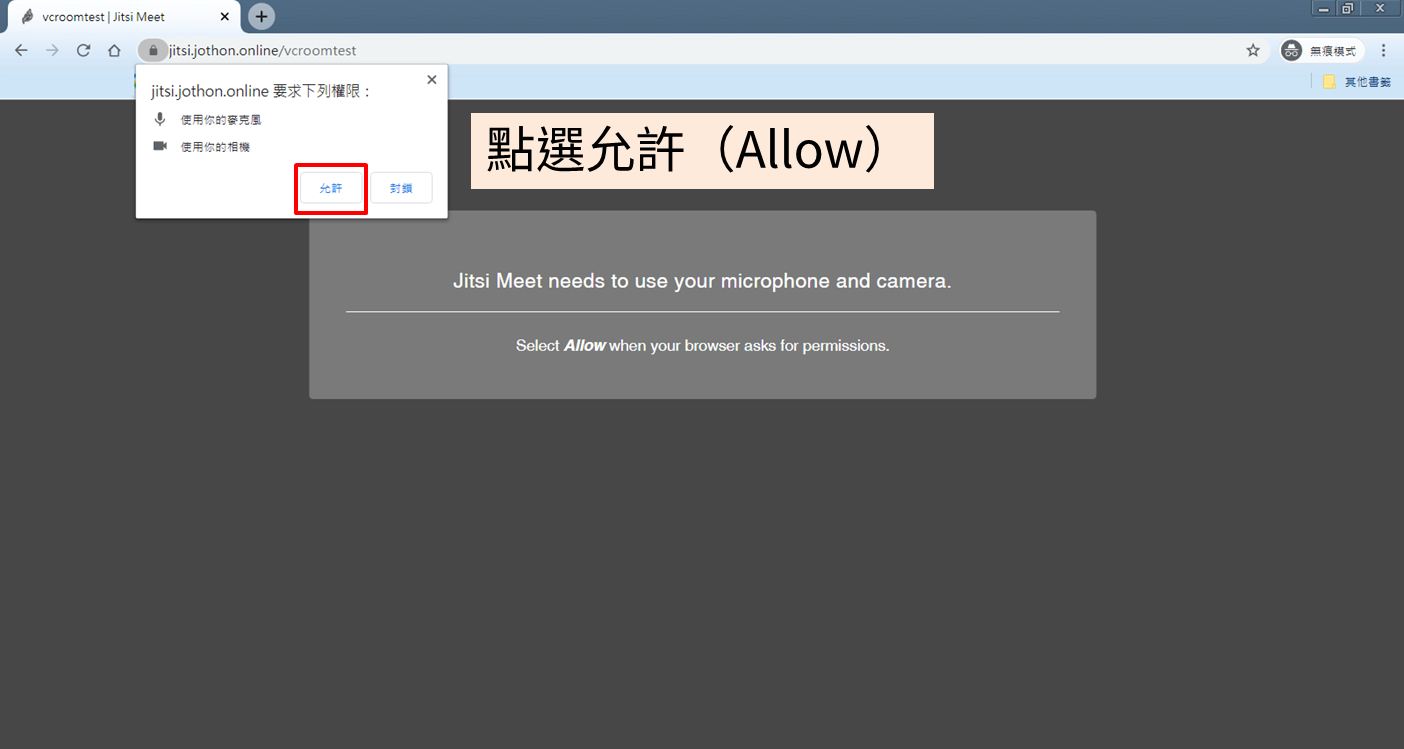
3. 輸入會議室顯示名稱
Enter your name of the conference room
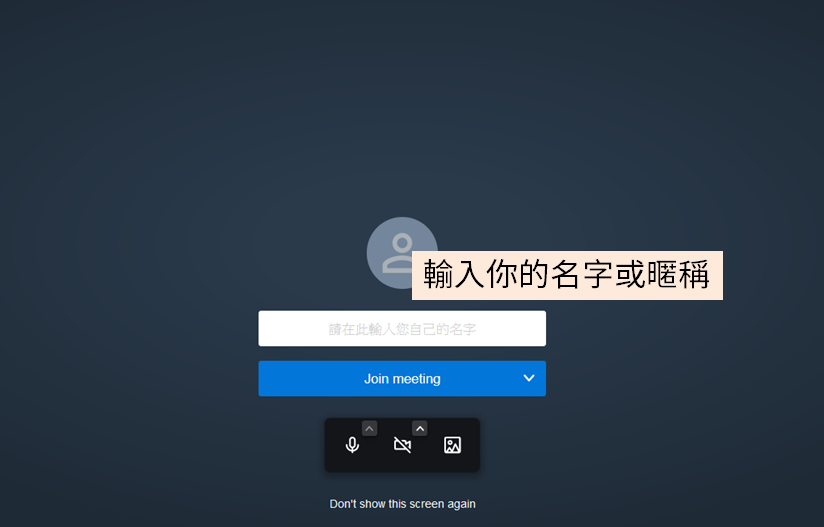
4. 輸入會議室密碼(如果有設定)
Enter the password to enter the conference room(optional)
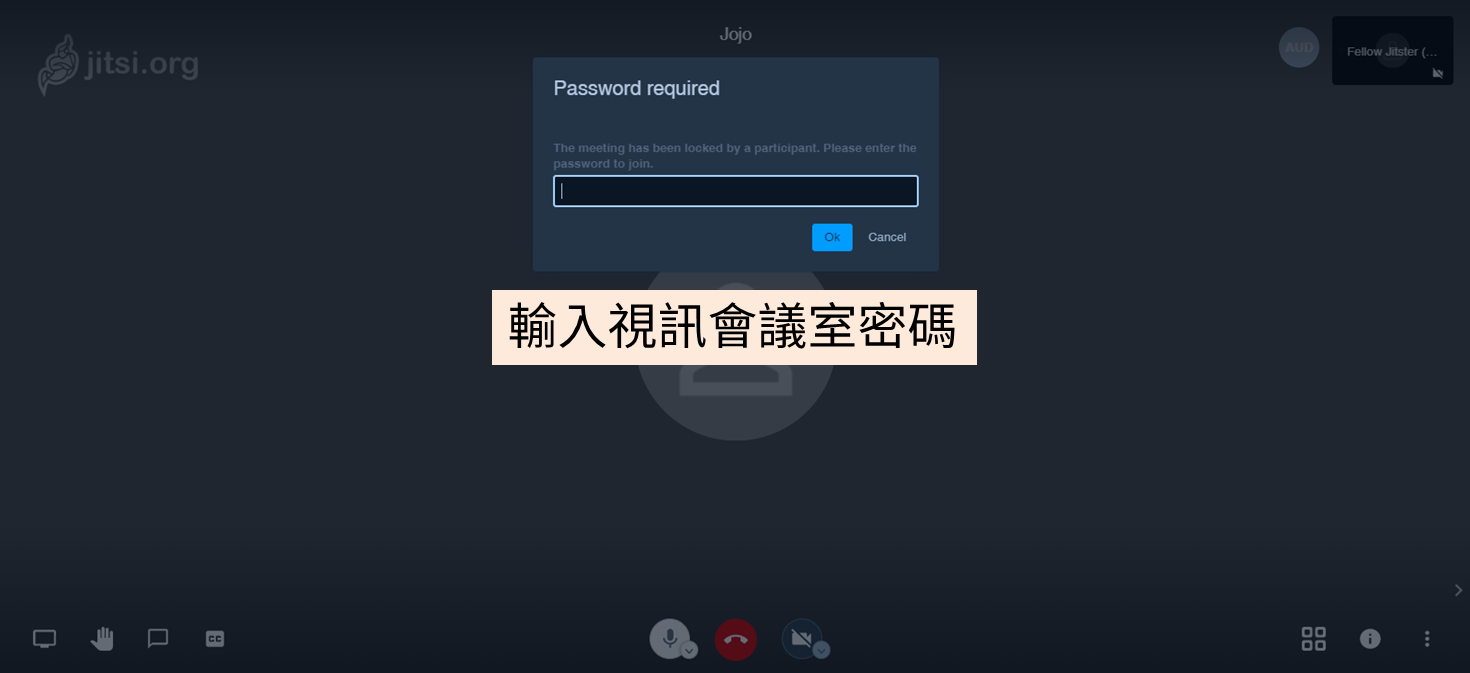
5. 分享螢幕請點選左下角螢幕分享圖示
To share your screen, please click on the Share Screen icon on the bottom left corner.
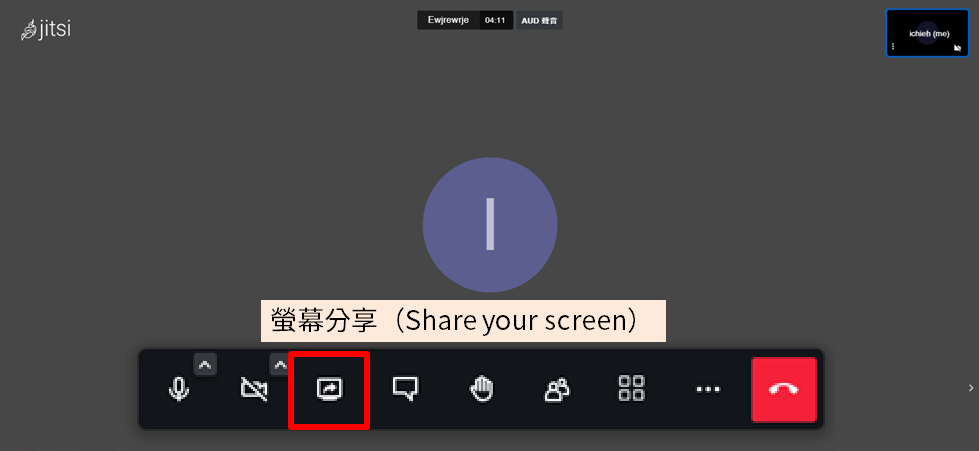
6. 選擇要分享「整個畫面」、「單一應用程式(ex: PPT)」或「Chrome 分頁」
Select the screen you want to share. You can choose to share your full screen, an application (ex. PPT), or a Chrome tab.