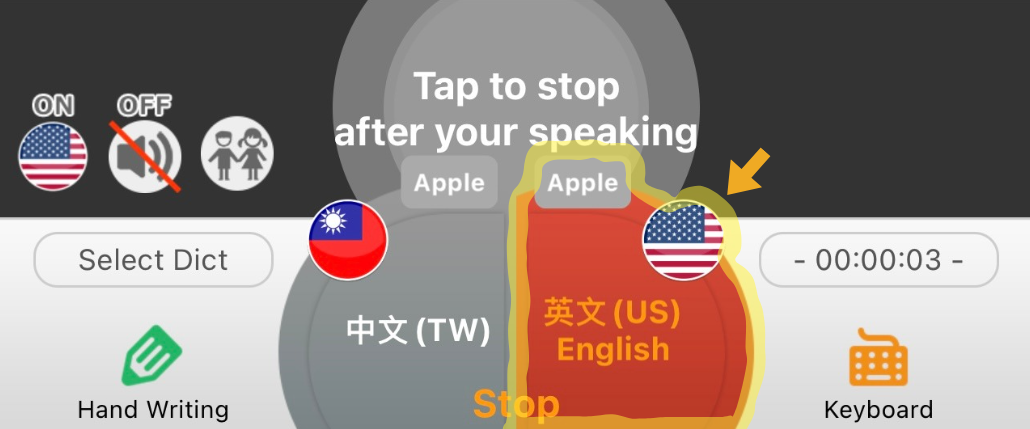---
tags: summit2024
---
# UD Talk 翻譯觀看操作說明 / UD Talk Operation Instructions
:::info
* 如果您有意願參與議程內容的校正協作,亦請參見 See also:[UD Talk 編輯模式說明 / How to collaborate on UD Talk transcription](https://g0v.hackmd.io/@summit2024/S1hy53vZA)
:::
## 網頁版教學 / Web Version Tutorial
### ➊ 選擇場地 / Choose Conference Room
* 可直接點擊以下連結 / You can directly click the links below
* [R0](https://live.udtalk.jp/b7407eda0dee84f684f0523b63950600719b81e1d553b4a1a5fc1dd24f856fdd)
* [R1](https://live.udtalk.jp/3a1a7da59c1794aef251a3ca825957f6e5825505b1314f3ee725a6ee70ea3e8f)
* [R2](https://live.udtalk.jp/ba23ed97fc07e7dda45ad57658e80947cca6c86c9e5b753a2b3fa7265497921a)
* 也可掃描場地 QR Code / Also you can scan the QR code for the conference room where you are.

### ➋ 選擇您期望的語言 / Select Your Preferred Language
* 從下拉式選單選擇語言 / Choose your language from the dropdown menu
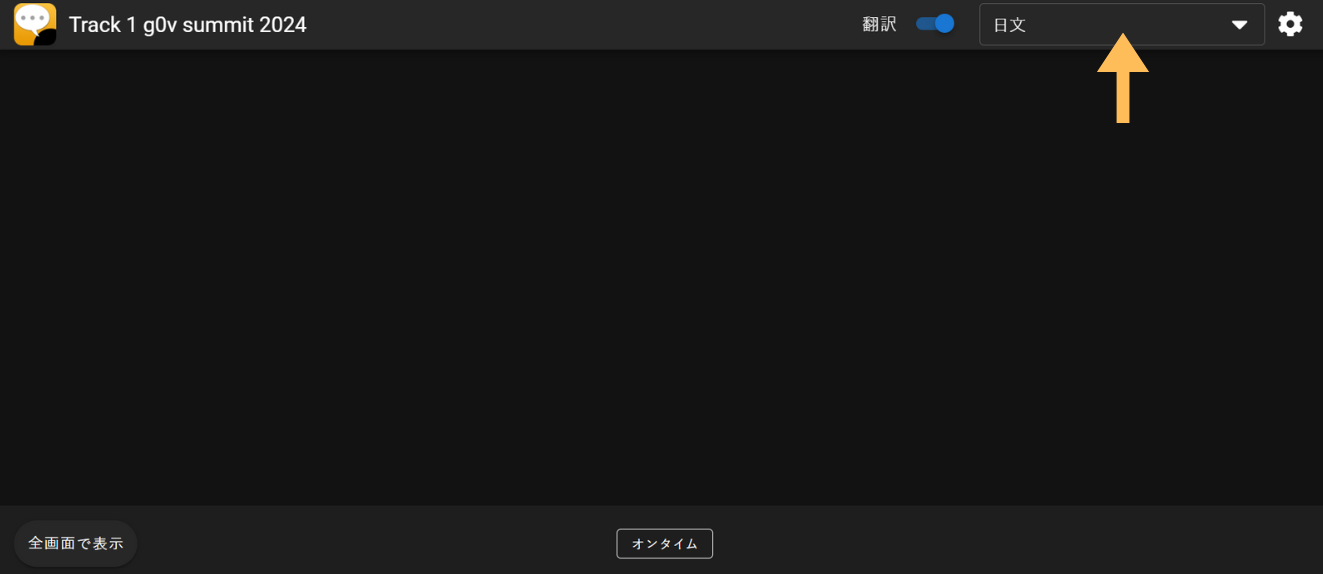
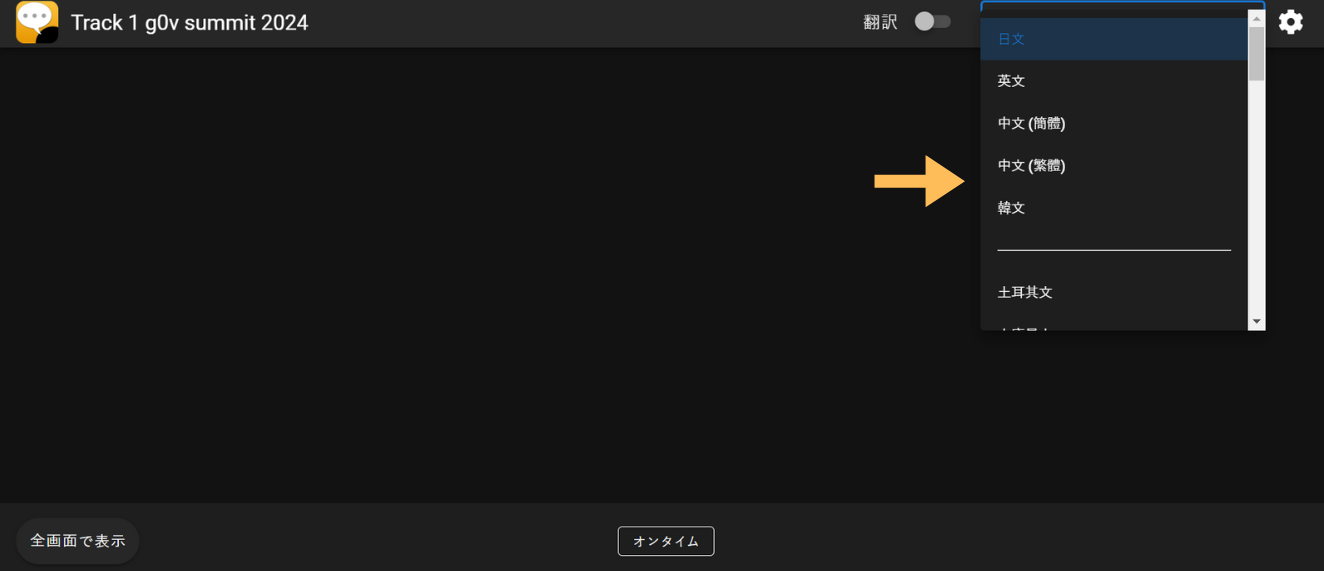
### ➌ 開啟翻譯功能 / Activate Translation Function
* 開關顯示 **藍色** 表示 **已啟動翻譯**,切換為 **灰色** 則 **停止翻譯** / The toggle switch displays **blue** when translation is activated; switching to **grey** stops the translation
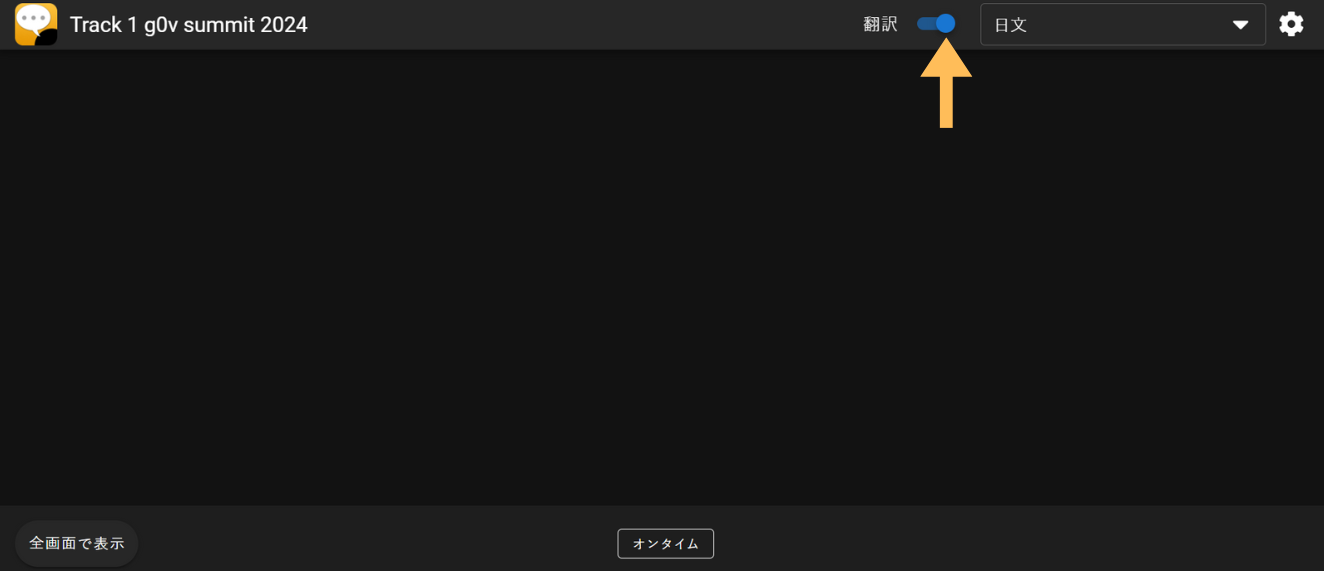
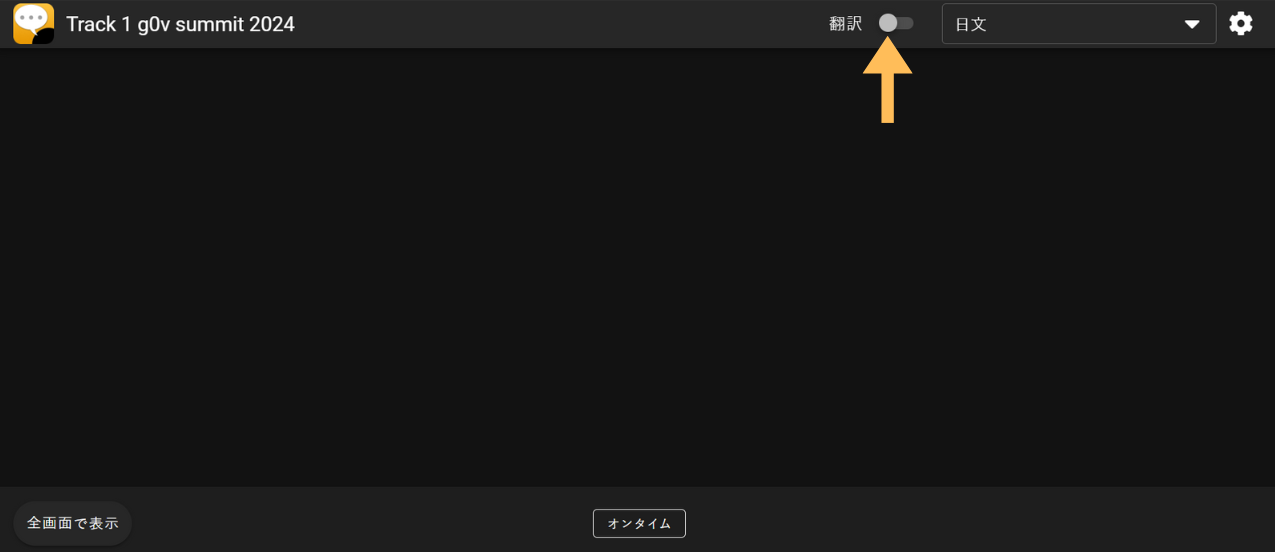
---
<details>
<summary> 補充:APP版教學 / Supplementary: App Version Tutorial </summary>
## 方式二:APP版
### ➊ 下載UD Talk / Download UD Talk
* [iOS](https://apps.apple.com/jp/app/ud%E3%83%88%E3%83%BC%E3%82%AF/id666188441)
* [Android](https://play.google.com/store/apps/details?id=jp.shamrock_records.udtalk)
### ➋ UD Talk 初步設定/ Settings of the UD Talk
* APP下載完畢後,打開APP後點選「**I agree with license**」 / Open the app and click “**I agree with license**”

* 在「**Input your name**」下方欄位輸入您的暱稱 / Enter your nickname in the “**Input your name**” column

* 在「**Select your speaking language**」選擇您偏好的語言 / Choose your preferred language from the “**Select your speaking language**” dropdown menu

* 點擊「**Tap & start UD Talk**」/ Click “**Tap & start UD Talk**”

### ➌ 收音及相關設定 / Audio Receiving and Settings
* 點擊「Begin Talk」 / Click “**Begin Talk**”
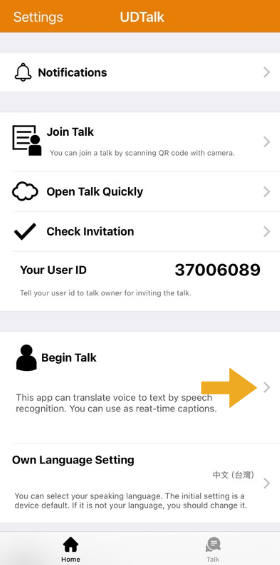
* 進到自動翻譯頁面後,**請務必注意以下幾個設定** / Please make sure to use the following settings after entering the automatic translation page
* 畫面左下角有三個圖示。最左邊的圖示**務必開啟(ON)**,系統才會顯示自動翻譯後的內容 / There are three icons in the lower left corner of the screen. You need to switch the leftmost icon to **ON** for the system to display the automatically translated content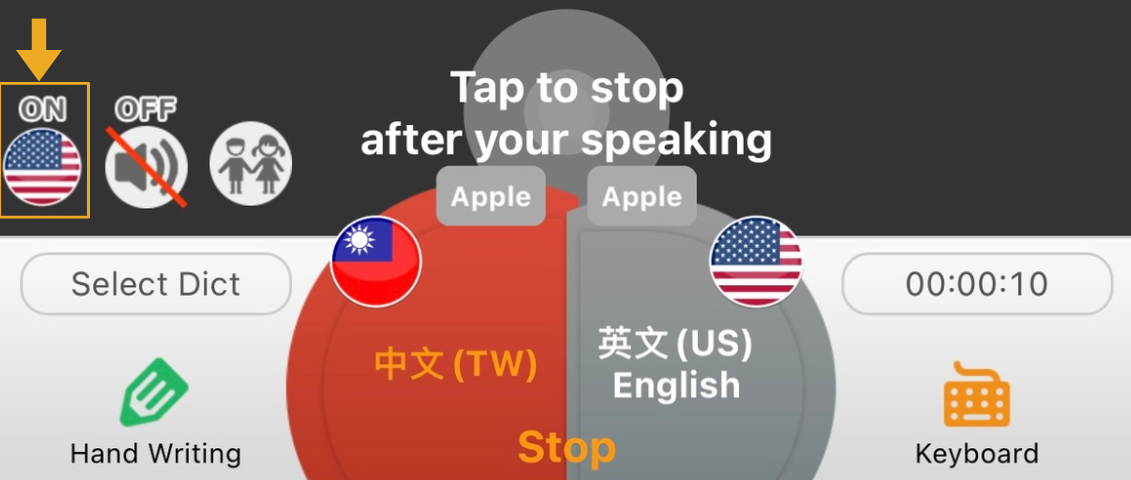
* 中間的圖示為音訊功能,它將播放翻譯後的音訊。請**務必關閉(OFF)這個功能**,避免打擾其他聽眾。 / The icon in the center is the audio function, which will play the translated audio. Please **switch off** this function to avoid disturbing other listeners
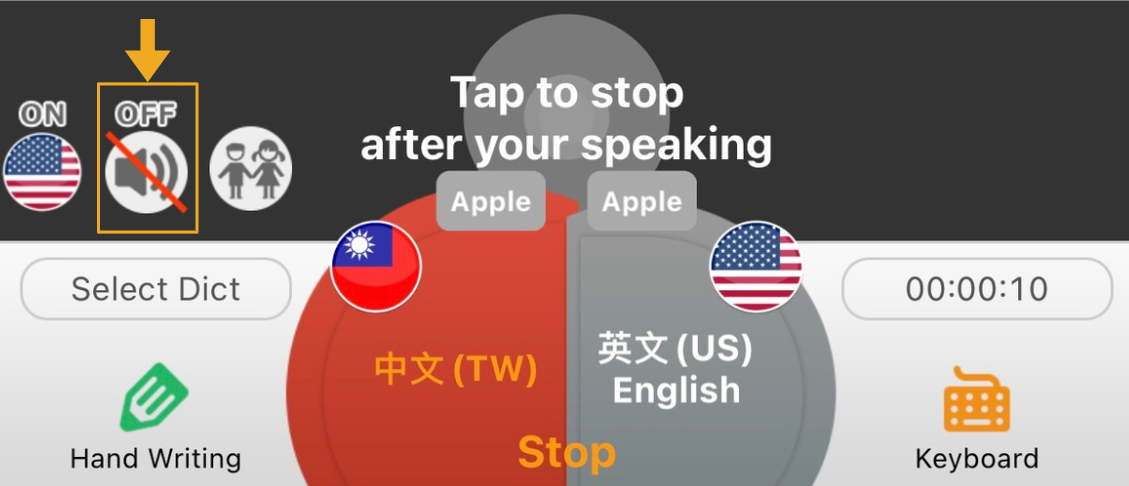
* 下方的兩個按鍵個別為「**音訊輸入的語言**」和「**自動翻譯輸出的語言**」。 / The two lower buttons are “**Language for Audio Input**” and “**Language for Automatic Translation Output**”
* 「音訊輸入的語言」呈現**紅色** / The “**Language for Audio Input**” displays **red**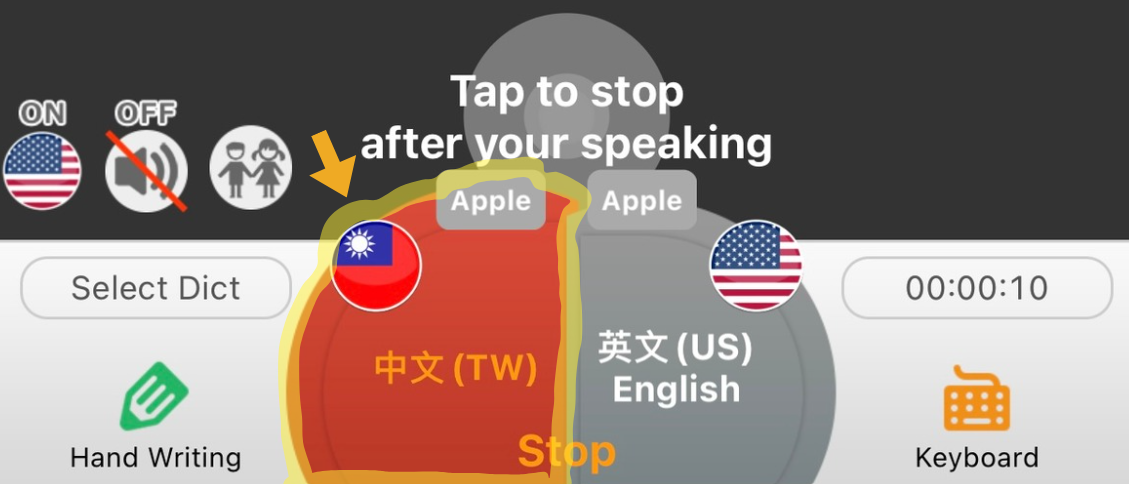
* 「自動翻譯輸出的語言」呈現**灰色** / The “**Language for Automatic Translation Output**” displays **grey**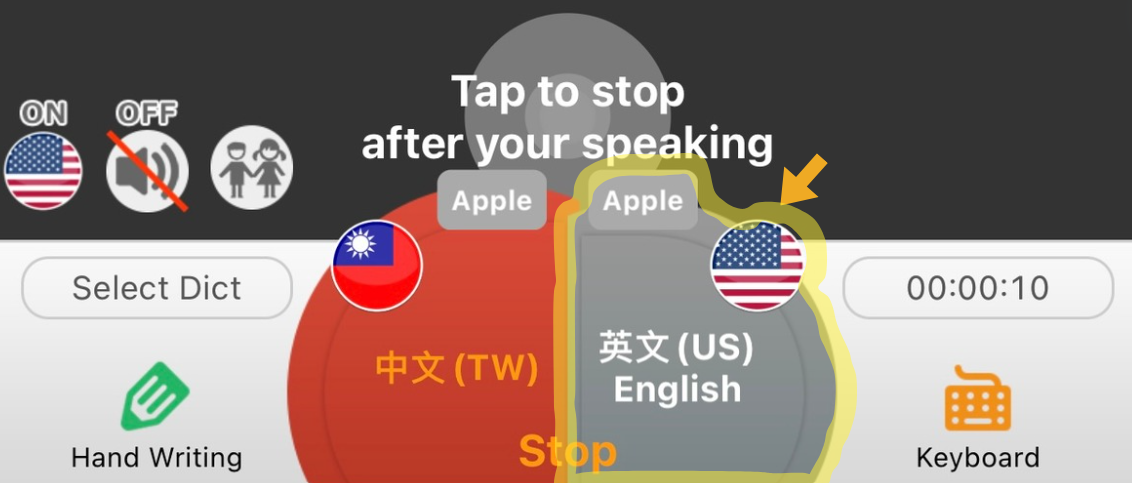
* 如果期望切換輸入語言,直接點擊「**該議程所使用的語言按鍵**」即可切換。底色為**紅色**時即代表切換成功。 / To switch the audio input language, click the button that belongs to that language. When the bottom displays red, it means the switching is successful. This way, you can easily see the translation in your preferred language.